To add or remove an existing module in TRACE:
1. From the project home
page, click Edit Project… from the Action links to display the Edit Project dialog.
2. The lower section of
the dialog displays the project modules and form types (see Figure 6‑2).
Deselect the form
type(s) to remove it from the project.
Figure 6‑2 Module Selection
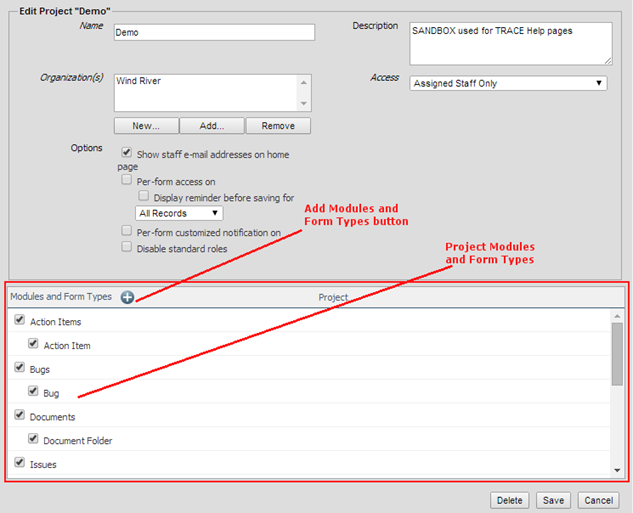
3. Click Add button to access the list of
modules and form-types (see Figure 6‑3)
4. Type search criteria:
form type or project name
5. Double click on form
type name or select it and click Add
button
Figure 6‑3 Module and Form Type
List
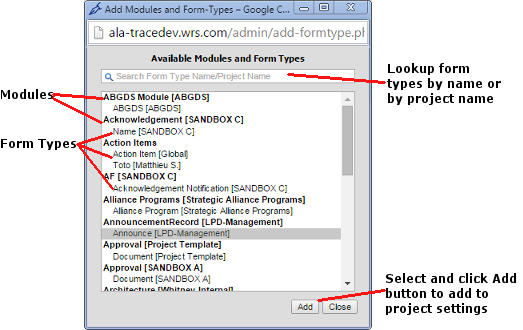
|
|
Note: A module requires
at least one form type. |
6. Once complete, click Save to save the project.
To create a new module, it is necessary to create or add
a form type to the module at the same time. The term “module” represents a
container for the form type(s) that project staff uses to enter and view data
in TRACE. As a result, the Create a new
module dialog provides fields for two pieces of information:
● Name: The module name, for example, Requirements.
● Short Name: The name that displays on the Module bar icon, for
example, Reqs.
Modules that employ a
tree structure typically have two form types, one for the parent group and
another for the child. See Field Type for additional information.
See Modify or Create Form
Types for specific step-by-step information on accessing the Create a new module dialog as part of
creating a new form type.